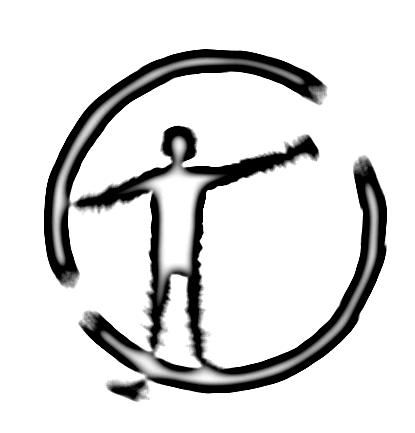
|
|
|
|
|
|
|
|
|
|
|
|
|
|
|
|
|
|
|
|
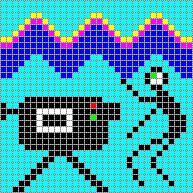
![]()
To purchase or register an InterOscitorTM
, first download and install the demo by clicking on the link above.
Once you have your temporary license key then follow these steps to
get a permanent license key:
1) Run the program and select Register from the Help menu. The
program will display a cookie which is a series of letters and numbers
which identify your copy of the program. Use your mouse to select
the entire cookie (from start to end) and press the right mouse button
and select Copy.
2) Right click and Paste the cookie into the subject line or body of
an email message and email the cookie (with no other text please) to license@interoscitor.com.
Your return email address must match the email address you used to register
when you received the temporary license key. A permanent license
key will be emailed to you once your registration has been verified. Save
this license key somewhere since it is proof that you purchased your license
for the program. Run the program and select Register from
the Help menu. Press the Register Now button and paste your permanent
license key into the space provided. Press the OK button to complete
the registration process.
3) The program will restart and your InterOscitorTM
will now be fully functional.
Re-Validating your InterOscitorTM
If you encounter any problems during registration (for example, if you
didn't type the license key in exactly or the computer crashes during registration)
you may need to delete the appropriate entries in your Registry. BE
CAREFUL SINCE IMPROPER CHANGES TO THE REGISTRY CAN CAUSE YOUR COMPUTER
TO STOP WORKING. To edit the Registry:
1) Select Run from the Start menu.
2) Type in regedit and press return to run the Registry Editor.
3) In the Registry Editor click on the plus sign (+) next to HKEY_LOCAL_MACHINE,
4) Be sure that only Peterson Enterprises is highlighted and
then in the Edit menu select Delete.
5) Exit the Registry Editor and try installing and licensing the program
again. You will need to send your old license key and the new cookie
to relicense@interoscitor.com
to get a new permanent license. There is no charge for this.
If you encounter further problems while following these steps, contact
tech support at support@interoscitor.com.The InterOscitor is no longer for sale!
(Note that NorthStar only handles registration.
All tech support questions should be directed to support@interoscitor.com)
and follow the instructions for getting a temporary
license key. You will be asked to supply a valid email address.
To use the key, run the program and press the Register Now button when
asked if you want to register (or select Register from the Help menu and
then press the Register Now button.) Then enter your temporary key
and press the OK button. Your InterOscitorTM
will be fully functional for 30 days.
Your license might become invalid
due to your operating system crashing or your registry becoming corrupted,
causing your InterOscitorTM to revert to
demo mode . Try reinstalling with your original license key.
If that doesn't work continue reading below.
You may also wish to move your InterOscitorTM
to another computer which will require re-validating the license.
Since the InterOscitorTM creates a unique
cookie for every computer it also needs a unique license for every computer.
To get a new license for another computer or due to a computer crash, send
an email to relicense@interoscitor.com
that includes the cookie from your new installation and the license
key that was sent to you for your old installation. The old
license key is your proof of purchase and is required for getting a new
license key. When we receive this information we will email
a new license key to you. There is no charge for this.
If
you need to make sure you can reinstall the program on the road while traveling,
or just want a reliable backup, check out Norton's Ghost utility program
which can make a complete copy of your computers disk and restore it to
exactly the same operating condition. As insurance for you, if the
unthinkable happens and we go out of business, all registered users will
be emailed a copy of a key generator program so that you can create your
own keys for reinstallation.
then do the same for Software, and then click on Peterson
Enterprises to highlight it.